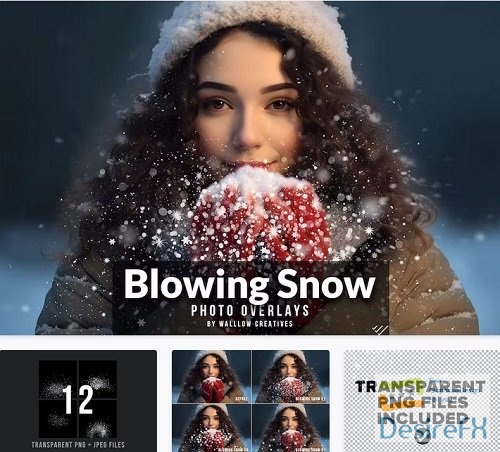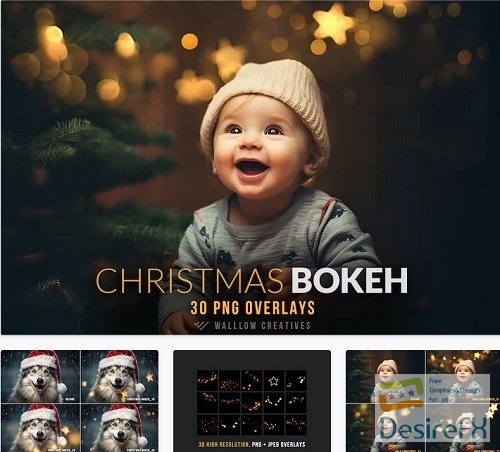Vintage Watercolor Photoshop Action – 5533890
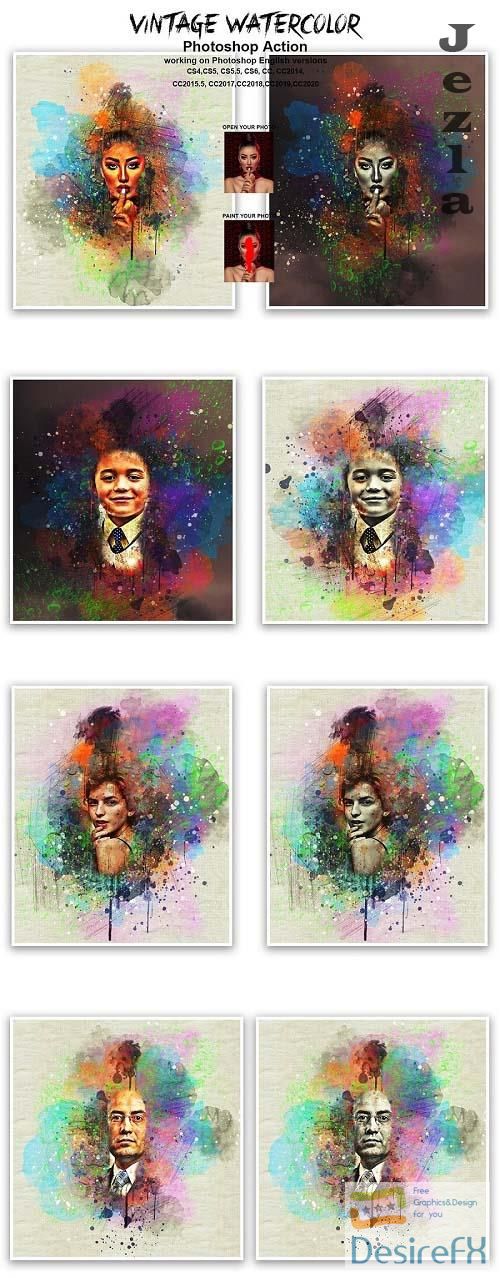
Vintage Watercolor Photoshop Action – 5533890
ATN ABR PAT | 127 Mb
***
Vintage Watercolor Photoshop Action
This action is designed to transform your photo’s into real Vintage Watercolor look. With this is professional pack you may turn your ordinary photos into extraordinary images. Easy to customize, Non-destructive effect.
In this action you will get 10 Different Color option and Image color mode change option when you open unviewed eye.
My Working Software Version : CC2020 English Version. Software supported version: CS4,CS5, CS5.5, CS6, CC, CC2014, CC2015.5, CC2017,CC2018,CC2019,CC2020 English Version.
Most important instruction:
(1) How to Select the Subject
In this section, we are going to make a selection of our subject and then copy the subject to a separate layer. Choose the Quick Selection Tool (W) and select the background of the photo. Use the Shift-Alt buttons on your keyboard to add or subtract areas from the selection. After you’ve made a perfect selection, press Control-Shift-I on your keyboard to invert the selection. Now go to Select Modify Smooth and set the Sample Radius to 5 px. Next, go to Select Modify Contract and set Contract By to 2 px. Finally, go to Select Modify Feather and set Feather Radius to 2 px.
(2) For good result first you need extract your canvas area. Simply select your background image and take crop tools than extension all sides. For more details follow PDF Help file. Then resize your images 3000x2000px or 2000x3000px,dpi 300.
(3) Open your photo take a new layer then rename “paint”( in lowercase). Then select a brush and paint your image. Close “paint” layer eye and keep selection “paint” layer Then click action play button.
(4) When you play this action, you will get 2 stop message:
(a) “Now Set the foreground color to #000000, choose the Brush Tool (B), pick some of the Brushes that you have already loaded and brush mostly over the subject area. Feel free to use different brushes. Then click action play button. Please follow the stop message instruction properly.”
(b) Now Set the foreground color to #000000, choose the Brush Tool (B), pick some of the Brushes that you have already loaded and brush background area for erase or add more details. Feel free to use different brushes. Please follow the stop message instruction properly.
File Includes:
·ATN File(Photoshop Action File included)
·Brush File
·Pattern File
·Help File
·PDF Help File
·10 Color Option
·Image Color Mode Change Option
·Work on every photos.
·High quality result.
·Easy Customizable
·Organize layers
·Easy Install
User Guide
Vintage Watercolor Photoshop Action
This action is designed to transform your photo’s into real Vintage Watercolor look. With this is professional pack you may turn your ordinary photos into extraordinary images. Easy to customize, Non-destructive effect.
In this action you will get 10 Different Color option and Image color mode change option when you open unviewed eye.
My Working Software Version : CC2020 English Version. Software supported version: CS4,CS5, CS5.5, CS6, CC, CC2014, CC2015.5, CC2017,CC2018,CC2019,CC2020 English Version.
Most important instruction:
(1) How to Select the Subject
In this section, we are going to make a selection of our subject and then copy the subject to a separate layer. Choose the Quick Selection Tool (W) and select the background of the photo. Use the Shift-Alt buttons on your keyboard to add or subtract areas from the selection. After you’ve made a perfect selection, press Control-Shift-I on your keyboard to invert the selection. Now go to Select Modify Smooth and set the Sample Radius to 5 px. Next, go to Select Modify Contract and set Contract By to 2 px. Finally, go to Select Modify Feather and set Feather Radius to 2 px.
(2) For good result first you need extract your canvas area. Simply select your background image and take crop tools than extension all sides. For more details follow PDF Help file. Then resize your images 3000x2000px or 2000x3000px,dpi 300.
(3) Open your photo take a new layer then rename “paint”( in lowercase). Then select a brush and paint your image. Close “paint” layer eye and keep selection “paint” layer Then click action play button.
(4) When you play this action, you will get 2 stop message:
(a) “Now Set the foreground color to #000000, choose the Brush Tool (B), pick some of the Brushes that you have already loaded and brush mostly over the subject area. Feel free to use different brushes. Then click action play button. Please follow the stop message instruction properly.”
(b) Now Set the foreground color to #000000, choose the Brush Tool (B), pick some of the Brushes that you have already loaded and brush background area for erase or add more details. Feel free to use different brushes. Please follow the stop message instruction properly.
File Includes:
·ATN File(Photoshop Action File included)
·Brush File
·Pattern File
·Help File
·PDF Help File
·10 Color Option
·Image Color Mode Change Option
·Work on every photos.
·High quality result.
·Easy Customizable
·Organize layers
·Easy Install
User Guide